(AB and BC Only) Auto-Fill Program in the Medication Review App
The Auto-Fill program can be managed at the patient and prescription levels in the Medication Review App. A new field, Auto-Fill, has been added to the Patient tab for all medication review types, except for Follow-Ups. This field displays the following Auto-Fill enrollment statuses:
- Patient Enrolled - Displayed when a patient’s status is enrolled in the Auto-Fill program
- Patient Not Enrolled - Displayed when a patient’s status is neither declined nor enrolled in the Auto-Fill program
- Patient Declined - Displayed when a patient’s status is declined in the Auto-Fill program
Enrolling Patients in the Auto-Fill Program
- Make sure the Auto-Fill feature in More > Pharmacy > Adherence is enabled in PharmaClik Rx.
Note: If this feature is not turned on, the Auto-Fill field will NOT be displayed in the Patient tab.
- In the Medication Review App, select the Patient tab.
- Select the EDIT button. The ‘Patient Information’ window appears.
- From the Auto-Fill Enrollment: dropdown list, select Enrolled.
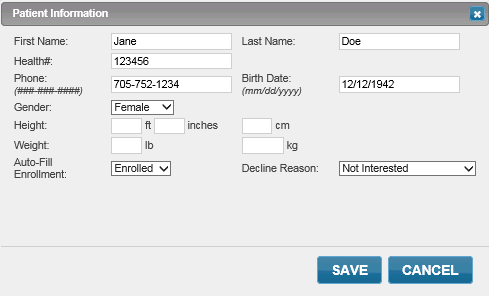
Note: This field is displayed when the Employee ID # required for Enrollment checkbox is selected in More > Pharmacy > Adherence in PharmaClik Rx.
- Select the SAVE button. The Auto-Fill field status will be updated to Patient Enrolled and an Auto-Fill checkbox will be displayed for each prescription in the Medication Record tab in the Rx Number Last Filled column.
Declining the Auto-Fill program for a Patient
If a patient does not want to enroll in the Auto-Fill program, it Is important to let others know by updating the Auto-Fill status.
- From the Auto-Fill Enrollment dropdown list in the Patient Information window, select the Declined option.
- From the Decline Reason dropdown list, select a reason for declining.
- Enter the Employee ID#.
Note: This field is displayed when the Employee ID # required for Enrollment checkbox is selected in More > Pharmacy > Reminders in PharmaClik Rx.
- Select the SAVE button. The Auto-Fill field status will be updated to and the Auto-Fill check boxes in the Medication Record tab will NOT be displayed.
Enrolling Prescriptions for the Auto-Fill Program
When a patient’s Auto-Fill field status is set to Enrolled, an Auto-Fill check box will be displayed in the Medication Record tab for each prescription. Selecting this check box enrolls the prescription in the Auto-Fill program.
Note: The Auto-Fill checkbox is not displayed for DURs.
- Select the Medication Record tab.
- Make sure the Medication Record tab is being viewed in the Detailed Mode. At the top, the Condense button will be displayed.
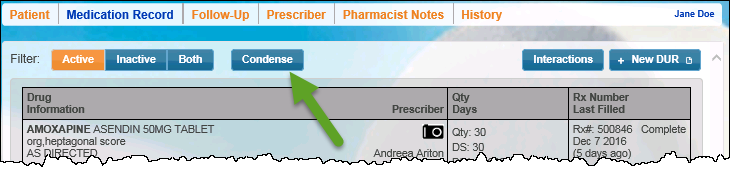
- Select the Auto-Fill checbox for the desired prescription. The selected prescription will be displayed in the Workbench → Prescriptions → To Do tab and also in the Patient → Profile tab with a Workbench status when it is due for the reminder.